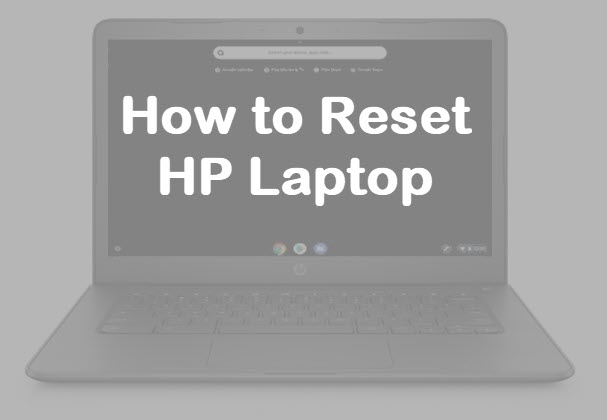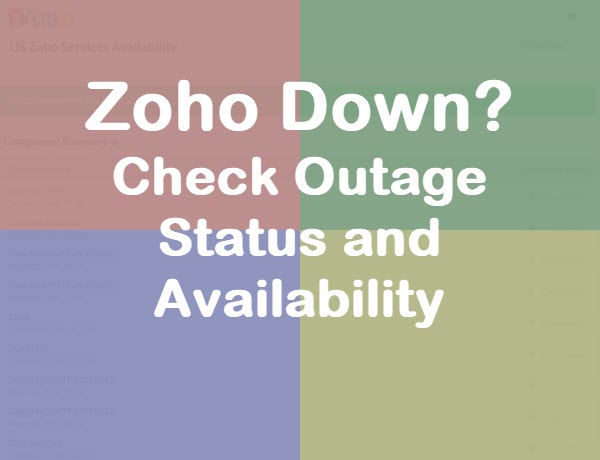Fix Google Site Kit “Serve Images in Next Gen Formats” WordPress Error
After installing the Google Site Kit WordPress plugin, you may notice an error stating you need to serve images in next gen formats, and to consider using a plugin or service that will automatically convert your uploaded images to the optimal formats.
What Are Next Gen Image Formats?
Until now, some of the most common image formats have been JPEG, JPG, GIF, and PNG. Next gen image formats provide greatly improved image compression.
They offer superior file size, meaning your website will load faster which ultimately improves your search engine optimization and and website visitor satisfaction.
Nearly all modern browsers support next gen image formats and in situations where they don’t, they often fall back gracefully and load the older image file type.
Think of it as image format backwards compatibility.
How To Determine Whether Your Website Has The Next Gen Image Format Issue
- Go to your WordPress home page
- Click the “G Site Kit” button
- Scroll down to the “Page Speed and Experience” section and look for the error.
This is what this specific Google Site Kit “serve images in next gen formats” WordPress error looks like:
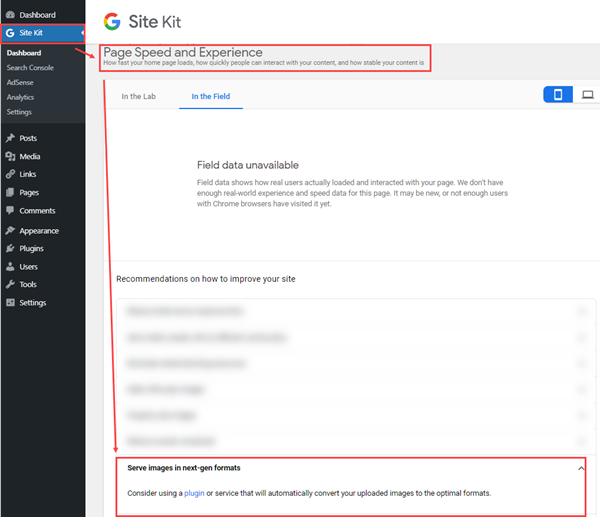
How To Serve Images In Next Gen Formats And Fix The Error
Over the years I have learned when Google points something out that needs to be resolved, it is always in my best interest to follow Google’s advice considering their influence on search results and traffic.
So what did I do?
I clicked the plugin link in the error message, just like Google suggested.
After reading several reviews online, I decided to go the plugin route and downloaded the “WebP Converter for Media – Convert WebP & Optimize Images” WordPress plugin.
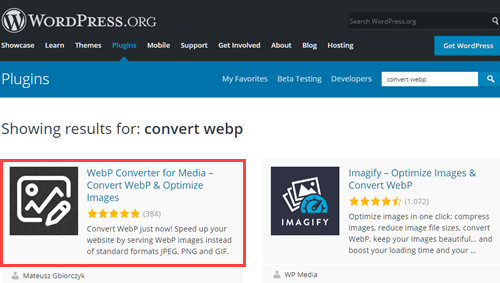
After installing the WebP Converter for Media plugin, go to your WordPress home page and click Plugins.
On the next screen, click “Settings”.

On the WebP Converter for Media plugin settings page, I for the most part selected the default options:
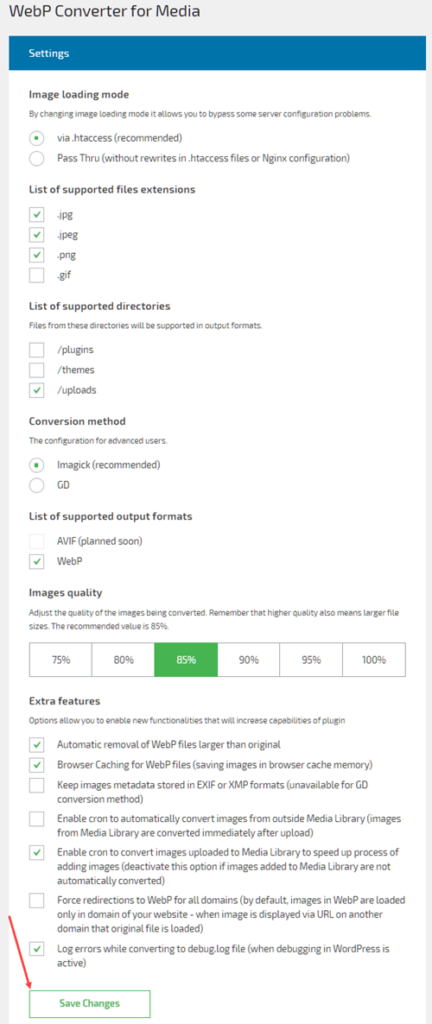
One suggestion.
Depending on your website, you may also want to select “/plugins” and/or “/themes” as well.
Remember to also click “Save Changes”, and this would be a good time to check whether you have the plugin set to automatically update.
This is a one time process to convert existing image formats to next gen image formats on your site. Going forward, images will automatically be updated to next gen formats and you will not need to perform this step again.
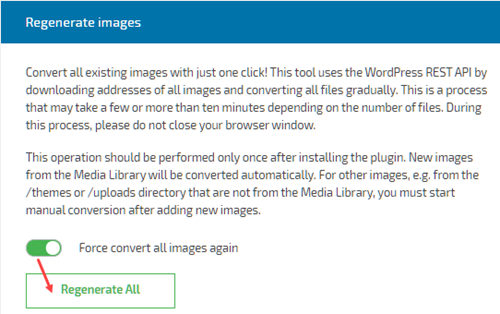
Closing
That is it.
Walk away for about 20 minutes and when you come back, check your Google Site Kit and the error stating you need to serve images in next gen formats should be fixed
If this article helped you, please remember to share it with others.
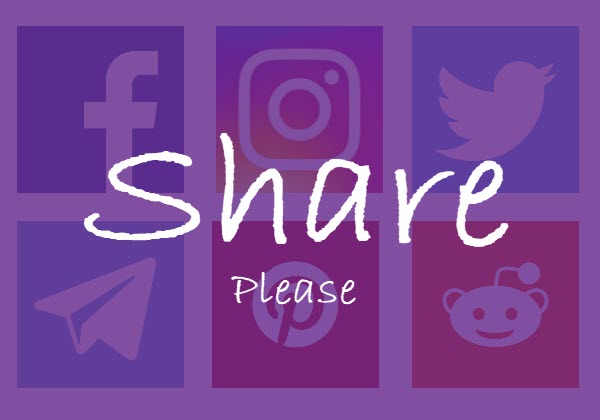
Please consider sharing this article.